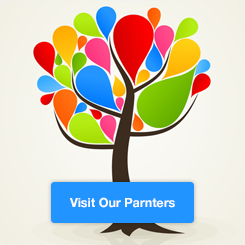Completely delete Universal Recovery Master
Because when I downloaded the software online, I was bundled with this thing, and a bunch of advertising pop-ups were very stubborn and annoying, so I had to do it!
Solution:
1. To get rid of a disaster, you must first find its location. Use the shortcut keys: ctrl+shift+esc to open the task manager, find the recovery master process in the process, right-click and select “Open file location”
2. Find Uninst.exe in the folder where Recovery Master is located. This is the uninstaller of this rogue software! ! ! Double-click to run~
But, if any classmates are like me, after finding the file location, they deleted the entire folder in a fit of anger, only to find that there is still a WRConvshote64.dll file that cannot be deleted (==). After searching online for a solution, they found that they had uninstalled the file. The program was deleted. .
Then continue reading↓ ↓ ↓ ↓
We can first understand what a dll file is: a dll file is a dynamic link library file, also known as “application extension”. When we execute a certain program, the corresponding DLL file will be called. The DLL file of Recovery Master is always running and cannot be deleted, so we must first find out the process that the file is running and shut it down!
Solution (prepared):
1. Write down the full path of the dll file first, you will need it later.
2. First press (windows+R) and enter cmd to enter the command line window.
3. Enter tasklist /m file name.dll. The meaning of the statement is: check which processes have called the file with the specified name. The file name substituted here is: tasklist /m WRConvshote64.dll.
4. Press Enter, the calling process name, process PID and module will be displayed (assuming the PID is 1234 here). You can see that the image name is explorer.exe. This is a program used by the system to manage Windows graphics. Recovery Master really lives up to its reputation as a “rogue” and is actually attached to the system’s process. Remember the PID here.。
5. To close the process, enter: taskkill /f /PID 1234 to forcefully close the process.
6. At this time, the system graphical interface cannot be used. Don’t panic. It can still be used without turning off cmd. Continue.
Enter: del /a/f/q “File name”, here is the file name that needs to be filled with the full path. If it is in a Program Files (x86) file, remember that there is a space in front of (x86). This command is to delete files using the cmd window.
7. Finally enter: shutdown -r -t 0, and pressing Enter will restart the computer, so it’s OK~