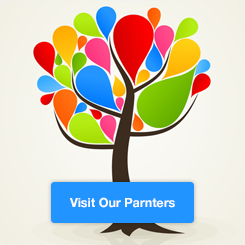[8005]How to set the Chinese version of idea?
Problem scenario:
Since IntelliJ Idea 2020.1 is officially released! The important thing is to start supporting Chinese. Although it is supported, it is not the default Chinese. You also need to download the plug-in and install it. If you want to use Chinese localization, upgrade the version first! (Today a classmate asked me how to Chineseize it, so I just wrote a blog to commemorate it).
solution:
Total steps (three steps): Click file → Settings → Plugins → enter Chinese in the search box, and then find Chinese (Simplified) Language → Install → Apply →Just close the idea and reopen it
- Click file→Settings:

2. Click Plugins → enter Chinese in the search box, then find Chinese (Simplified) Language (Chinese plug-in), wait for the download to complete → Install:
(Note: Make sure your search box is Marketplace and version 2020.1 or later, otherwise you won’t be able to find it!)

3.Restart IDE (restart idea) → (Restart) close the idea and reopen it (if you have any questions, please leave a comment below and we will reply in time!!!):

Rational analysis:
1. The Chinese version of idea is very convenient for students who are not good at English. At least it looks comfortable. However, I still do not recommend installing the Chinese version. For students or experts who are accustomed to the English interface, they are still using the old version of idea (updated I don’t want to change it, I’m used to it), we encountered some problems and found the solutions, which were in English, so it was a bit difficult to find them;
2. Secondly, most of the ideas have been completed, but some of them have not been finished in Chinese. Complete Chineseization requires a process. My method is, for example, I installed two JetBrains series tools, and one uses Chinese (datagrip database graphical tool). , one is not used (idea);
3. Finally, let’s uninstall the Chinese plug-in, see the picture below! hey-hey!
Uninstall Chinese: Click Installed → Mechanical Symbol (Disable and Uninstall) → Uninstall → Yes → Restart IDE
(If you have any questions, please leave a comment below and we will respond promptly!!!):